PUBG Full Guide: Ultimate Performance Bible 2025
Optimize your PUBG performance and visual quality in 2025 with expert settings, system tweaks, and hardware tips for a smooth, competitive gaming experience.
In the ever-evolving landscape of battle royale games, PUBG continues to stand as one of the most challenging and rewarding experiences for players worldwide. As we move through 2025, many gamers still struggle with optimizing their PUBG experience to achieve that perfect balance of performance and visual quality. This comprehensive full bum bam guide addresses everything you need to know to maximize your gameplay experience.

Understanding PUBG's Performance Requirements
PUBG has always been notorious for its demanding system requirements, even in 2025. The game continues to receive updates that affect performance differently across various hardware configurations. What works for one system might not work for another, making optimization a personalized journey.
Performance issues in PUBG typically manifest as:
-
FPS drops during intense firefights
-
Stuttering when moving through dense areas
-
Freezes when rendering distant objects
-
Input lag affecting your reaction time
The good news is that with the right tweaks, even modest systems can achieve smooth, competitive gameplay. The full list of optimizations below covers everything from basic settings to advanced system configurations.
Essential Graphics Settings
Your in-game settings form the foundation of performance optimization:
Resolution: Use your monitor's native resolution when possible. Lower resolutions provide FPS boosts but reduce visibility.
Screen Scale: 100% is recommended, but 95-120% offers flexibility depending on your system.
Graphics Settings Recommendations:
-
AA (Anti-Aliasing): Very Low to Medium (affects edge smoothing)
-
Post-Processing: Very Low (purely visual, heavy performance impact)
-
Shadows: Very Low (competitive advantage and performance boost)
-
Textures: Low to Ultra (depends on your GPU VRAM)
-
Effects: Very Low (reduces visual clutter during explosions)
-
Foliage: Very Low (competitive advantage for spotting enemies)
-
View Distance: Very Low to Medium (affects rendering of distant objects)
Critical Settings:
-
V-Sync: OFF (reduces input lag)
-
Motion Blur: OFF (improves clarity and performance)
-
Sharpen: ON (improves visibility with minimal performance impact)
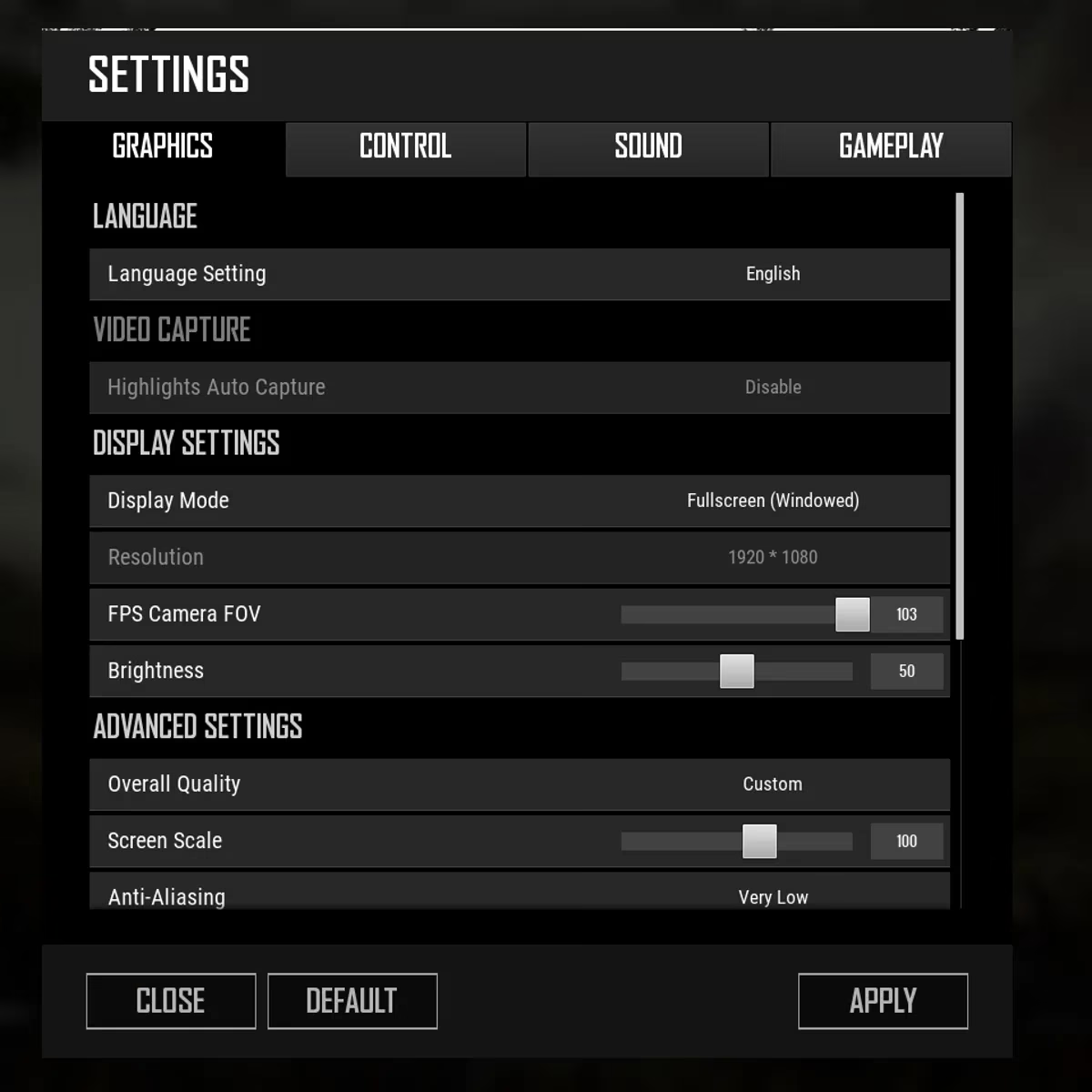
System Optimization Beyond The Game
NVIDIA Settings Optimization
For NVIDIA users, proper driver configuration is crucial:
-
Use the latest Game Ready Drivers (as of 2025, the 5xx.xx series performs best for most RTX cards)
-
In NVIDIA Control Panel:
-
Set Power Management to "Prefer Maximum Performance"
-
Set Low Latency Mode to "Ultra" (or "On" if you experience issues)
-
Pre-rendered frames: 1 for competitive play, 2-3 for smoother experience
AMD Settings Optimization
AMD users should focus on:
-
Latest Adrenalin drivers
-
Anti-Lag: Enabled
-
Radeon Chill: Disabled
-
Image Sharpening: Enabled at 50%
Windows Optimizations
Windows 11/10 optimizations remain crucial in 2025:
-
Power Plan: Set to "Ultimate Performance" (available in Windows 10 1803+)
-
Virtual Memory: Configure properly based on your RAM:
-
16GB RAM: Initial 16000MB, Maximum 16000MB
-
32GB RAM: Consider disabling virtual memory entirely
-
Background Applications: Disable unnecessary services:
-
Windows Update (set to manual)
-
Windows Search (disable)
-
Cortana (disable)
-
Telemetry services (disable)
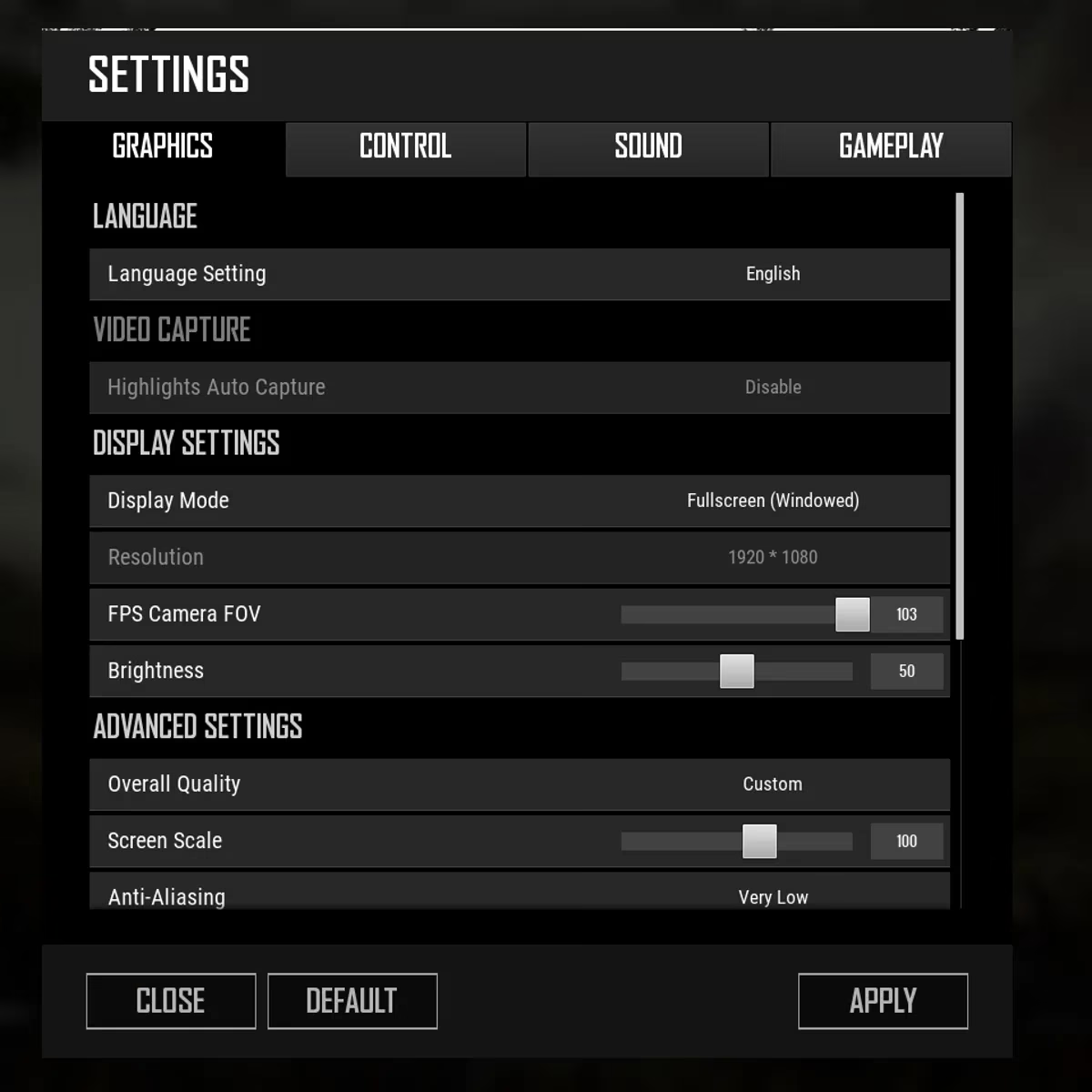
Advanced Performance Tweaks
For those seeking every possible advantage:
Memory Management
Install and configure "Intelligent Standby List Cleaner" (ISLC) to prevent memory stutters.
CPU Optimization
-
Download "CPU Unparker" to ensure all cores are utilized
-
Set Timer Resolution to maximum for improved frame timing
Network Optimization
Poor network performance can manifest as gameplay stutters. Optimize your connection:
-
Run DSL Reports test to check for BufferBloat
-
Configure QoS on your router if available
-
Consider a gaming-focused VPN like Outfox if you experience routing issues
Storage Optimization
-
Install PUBG on an SSD (NVMe preferred)
-
Disable Windows indexing on your game drive
-
Regular defragmentation for HDDs, TRIM for SSDs
Launch Options and Common Myths
Contrary to popular belief, most launch options from PUBG's early days are now either incorporated into the game or can negatively impact performance. The current recommendation is to avoid launch options entirely unless addressing specific issues.
Troubleshooting Common Issues
If you're still experiencing problems:
-
Crashes on startup: Verify game files, update GPU drivers, check for Windows updates
-
Stuttering: Monitor temperatures, check background processes, verify memory isn't maxed out
-
Network lag: Test your connection stability, consider a gaming router with QoS
The Future of PUBG Optimization
As PUBG continues to evolve in 2025, optimization remains an ongoing process. The developers continue to refine the game engine, but the community's collective knowledge remains invaluable for achieving peak performance.
Remember that the perfect balance between visual quality and performance is highly personal. Some competitive players sacrifice everything for frames per second, while others prefer a more visually pleasing experience. The beauty of this full guide is that it provides options for both approaches.
In conclusion, PUBG remains one of gaming's most rewarding challenges, both in gameplay and optimization. With these settings and tweaks, you'll be well-equipped to achieve chicken dinners with smooth, responsive gameplay. Good luck on the battlegrounds!